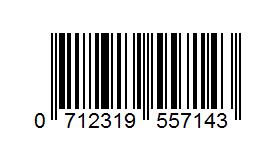maisi SMART Car Recorder with GPS, Super HD 1296P Color Black Box WDR Dashboard Camcorder, Black (UPC:712319557143)
· Full-HD Video 2304x1296P (better than 1080p) at 30 fps, super wide 170° angle. The camera can automatically record hands-free in a continuous loop. It automatically overwrites oldest video file with newest
· One-button audio recording on/off for privacy protection concerns. One-button HD picture taking. Customizable automatic display off while recording for energy saving. Manually adjustable brightness, contrast, white balance settings.
· Superior Night-vision by world class f1.6 Six-Glass lenses, and unique WDR (Wide Dynamic Range) video system (Similar to HDR technology in Camera)
GPS: Built-in GPS module precisely record GPS data into video clips, and you can check vehicle location/speed/route on the provided software. Smart and safe driving with the camera's intelligent speed or line-changing warning, as well as the headlight indication, etcTechnical Details
| PRODUCT SIZE (L×W×H) | 110 x 31.5 x 47 cm |
| WEIGHT | 349 g |
| STILL IMAGE RESOLUTION | 5MP |
| VIDEO RESOLUTION | 2304*1296 30P 1920*1080 30P HDR 1920*1080 30P 1280*720 60P 1280*720 30P |
| SENSOR | 4.8MP |
| FORMAT | Photo: JPEG Video: MOV |
| POWER SOURCE | Rechargeable Li-ion Battery and Car Charger |
| TV OUTPUT | NTSC |
| MICROPHONE/SPEAKER | Support |
| TIME/DATE STAMP | Support |
| OTHER FEATURES |
Download
FAQ
1. Why won’t the camera auto-start?
* Make sure if the power cable goes DC IN port on the top of the camcorder (not the USB port on the right side of the device)
* Check if the Record Mode Setting is set to.
* It could be the car charger design. Our car charger may not be compatible with all car models. If our car charger is not compatible with your car, you can contact us for remedies.
2. What is the maximum allowed memory capacity for the camera?
While up to 64GB may be functional, we guarantee only up to 32GB micro SD Card “Class 10” rating as the maximum allowed capacity for the moment.
3. How do I know the camera is recording?
You'll notice three changes when the camera is recording.
1) The second indicator on the left side of the camcorder will blinking blue.
2) The round dot icon on the top left of the display will flash red.
3) There is a counter on the top right of the display, and the numbers will be increasing identifying how long the file has been recording.
4. Why my camera freezes a lot, and sometimes even not responding when the buttons are pressed?
If the camera freezes, you can press the Reset button. In most cases, the freezes are related to the card (compatibility etc.). You can try another SD card.
If the SD card is full with emergence files, the camcorder will freeze and will not start recording, in some cased the buttons will refuse to response when pressing. If this is the case, please format the SD card on your computer and then format it again on your camcorder.
You can contact us if the issue cannot be fixed at your end, we will seek possible firmware update for you. If you received a faulty unit we can replace it for you.
5. Why my camera records only a few seconds and then stops?
Please check if you have enable the motion detection. The motion detection function will conflict with loop recording and results in video footage of a few seconds. Please turn off the motion detection.
6. Why isn’t the video/picture clear?
* Go to Resolution Setting and make sure you choose the highest resolution.
* Make sure the lens film is removed prior to use
* Make sure there are no fingerprints, dirt, or water on the lens, and clear the camera lens using a piece of wet cloth on regular basis.
* Please use the players in the HD Player file for the playback. As per experience, sometimes, the footage will be pixelated on Windows Media Player, but actually the recording is clear, it is just the player issue.
7. I cannot get to the settings menu?
Make sure the camera is not recording (you can press OK button to stop recording) and press the Menu button (top right one) to bring up the Record/Picture/Preview Mode Menu. Press Menu button again to bring up the System Menu.
8. What is “Loop Recording”?
All of our dash cams are currently utilizing the loop recording system. The options are 1/3/5 minutes. For example, if it is set to 5min, the camcorder will generate a file every 5 minutes. Once the SD card capacity is full, the oldest file will be overwritten by the latest one.
9. Is there an “Emergency” button to start recording and save on demand on the camcorder?
Yes. Just press the Menu button once (when the camera is recording) to achieve this function. There will be an exclamation mark next to the counter. Press OK button to stop the emergency recording. Emergency recordings will not be overwritten.
10. What is a "G-Sensor" feature on a dash camera?
A "G Sensor" is a feature / setting that allows a specific video file that is actively being produced / recorded to be "locked" and protected from becoming deleted as the camera continues to record video while in “loop". Cameras have low, medium and high settings for G-sensor. If the setting is set too high, then the camera may "lock" files every time you come to a quick stop or run over a pothole. The G-Sensor setting must be used cautiously and experimented with for each driver and vehicle. It is suggested that a new camcorder owner drive with G-sensor set to off or in the low setting in order to get a "feel" for how it functions in a particular vehicle and driving style.
11. How is the motion detection function for?
Under motion detection, the camcorder will capture moving objects in front of your car. You can use it in parking lot. The battery of the camcorder will not last long, so it is recommended to use a power bank to power the device.
12. Why there is strips in the image?
Please adjust the Frequency (50Hz/60Hz) of the camcorder.
13. In case of device shutdown in abnormal condition:
Please press the "RESET" button on the button of the device and restart the device.
14. How do I know if the GPS is working?
* The bottom indicator at the left side of the camcorder will be solid green;
* The GPS icon on the left side of the screen will be green, (it will take a few time for the GPS function to be connected);
* If the Date/Time stamp is enabled, there will be speed info showing on the right bottom corner of the screen.
15. Why I can’t view the GPS related information on playback?
* Make sure not to use Mac computer for playback
* Make sure not to use 64-bit Windows for playback.
* Use only the recommended pla
Oops, you caught us during our break! Please feel free to contact us via email.